Microsoft Excel 2016 Strater
Overview
Among the computer programmes, which exist, Microsoft Excel has become a basic requirement in every sector. Excel is a great resource for data analysis and management. It is commonly known as a “data” management tool, the figures that are typically managed are financial. It’s used to organise data and perform financial analysis across all business functions and at companies from small to large.
If you’re familiar with Excel, then this course will help you to understand what is required to obtain a valuable certification in the subject. This course will prepare you for Microsoft Excel 2016 Core Certification
The Microsoft Excel 2016 Strater course curriculum is designed and delivered by the top lecturers in the field who are also Microsoft Certified Professionals and MOS examiners. This ensures that you learn from the best and are confident to work with the knowledge gained. This course also provides a summary of the exam, the requirements set by Microsoft, tips and hacks on how to prepare and what to expect on the day of the test. It includes a comprehensive series of test exercises, which reflect the style of questions asked in the Microsoft Core Excel Exam.
Why You Should Consider Taking this Course at Study365?
The Microsoft Excel 2016 Strater Course is brought to you by Study365. We are a leading online education provider for several accredited organisations. We offer learners the opportunity to take this IAP course. At Study365, we give our fullest attention to the learners’ needs and ensure they have the necessary information to proceed with the training.
Our priority is on the advancement of knowledge and skills, we are bound to facilitate everything required to confirm a top-notch education service. We vouch for our learners an exclusive learning experience by paying close attention to each of their unique requirements and coming up with solutions every time. We provide them with state-of-the-art facilities using the latest technology.
The benefits of studying with Study365 are ample. Here are just a few,
- Unlimited 12 months access from anywhere, anytime
- Save time and money on travel
- Learn at your own pace
- Versatile and motivated learning
- A culture of continuous improvement
- About the Tutor
- Learning Outcome
- Who is this qualification for?
- Prerequisites to take the course
- Method of assessment
- Certification
- Awarding Body
- Prospective careers

Dave currently teaches at Mosun University and is a master of system analysis and project management as well as project design. He has many Microsoft certifications under his belt and specializes in Business Process Management and has obtained the PRINCE2 Practitioner status. He has over 12000 students from all over the globe and is a Microsoft Certified professional in Project management done in Microsoft Project. Furthermore, he is a MOS Master and examiner making him one of the foremost authorities in the field.
- Be fully prepared to take the 77-728 MOS exam in Excel Expert
- Master the advanced use of Microsoft Excel 2016
- Be confident and competent in your use of Microsoft Excel for everyday business use
- Be ready to begin to study to become a certified Microsoft Office Specialist
- This course is suitable for individuals looking to take the 77-728 MOS exam
- Those who want to learn tricks and hacks of Microsoft Excel
- There are no pre-requisites to follow this course
- Learners should be over the age of 16
This is a knowledge-based course, and thus, will contain no method of assessment.
Once the course is completed, the learners get awarded the certificate of completion for ‘Microsoft Excel 2016 Strater’ by iAP.
The International Awards for Professionals (IAP) is an awarding body established in 1999 that aims to promote a high educational standard. They hope to create online education that is trustworthy and credible. They are focused on raising the standards of online education, and ensuring it is accessible to all. The IAP provides accreditation for a range of educational establishments, and monitors and continually develops the educational standards of such institutions. Their globally recognised certifications allow learners to acquire the skills and knowledge needed to gain employment in the chosen fields.
On successful completion of this course, learners will have the knowledge and skills to sit the 77-727 Microsoft Excel exam. Learners will have the knowledge and skills to enter the relevant job market, with the confidence to explore a wide range of industry-related professions. You can study related courses that will open the door to new and exciting opportunities and enhance your expertise in this subject, and add this as a skillset on your resume. Your skills will be recognised by top employers and organisations that will enable you to land a generous-paying job, gain plenty of benefits, and a wide array of opportunities. Given below are job titles you can compete for.
- Excel Expert
- Data Analyst
- Revenue Analyst
Course Curriculum
| 1. Introduction | |||
| 1.1. What is Microsoft Office Specialist (MOS) Certification? | FREE | 00:05:00 | |
| 1.2. Understanding the Objective Domain | FREE | 00:03:00 | |
| 1.3. How is the exam be conducted and what will it be like? | FREE | 00:05:00 | |
| 1.4. Try It Yourself Exercises | FREE | 00:01:00 | |
| 2. Introducing the Microsoft Excel User Interface | |||
| 2.1 Introducing the Excel User Interface | FREE | 00:09:00 | |
| 2.2 Essential Navigation Skills | 00:10:00 | ||
| 2.3 Entering Information | 00:17:00 | ||
| 3. Student Exercise Files | |||
| 3.1 Student Files | 00:01:00 | ||
| 4. Create Worksheets and Workbooks | |||
| 4.1 Create a Workbook | 00:03:00 | ||
| 4.2 Importing Data from a Delimited Text File | 00:05:00 | ||
| 4.3 Add a Worksheet to an Existing Workbook | 00:02:00 | ||
| 4.4 Copy and Move a Worksheet | 00:03:00 | ||
| 4.5 Exercises Domain 1.1 | 00:08:00 | ||
| 5. Navigate in Worksheets and Workbooks | |||
| 5.1 Search & Navigate to a Named Cell, Range, or Workbook Element | 00:08:00 | ||
| 5.2 Named Ranges | 00:04:00 | ||
| 5.3 Insert and Remove hyperlinks | 00:04:00 | ||
| 5.4 Exercises Domain 1.2 | 00:08:00 | ||
| 6. Format Worksheets and Workbooks | |||
| 6.1 Changing Worksheet Characteristics | 00:02:00 | ||
| 6.2 Modify Page Setup | 00:07:00 | ||
| 6.3 Insert and Delete Columns or Rows (and Cells) | 00:05:00 | ||
| 6.4 Change Workbook Themes | 00:02:00 | ||
| 6.5 Adjust Row Height and Column Width | 00:03:00 | ||
| 6.6 Insert Headers and Footers | 00:05:00 | ||
| 6.7 Exercises Domain 1.3 | 00:07:00 | ||
| 7. Customise Options and Views for Worksheets and Workbooks | |||
| 7.1 Hide or Unhide Worksheets, Columns and Rows | 00:02:00 | ||
| 7.2 Customise the Quick Access Toolbar | 00:02:00 | ||
| 7.3 Change Workbook Views | 00:03:00 | ||
| 7.4 Change Window Views | 00:08:00 | ||
| 7.5 Modify Document Properties | 00:02:00 | ||
| 7.6 Change Magnification by using Zoom Tools | 00:01:00 | ||
| 7.7 Display Formulas | 00:02:00 | ||
| 7.8 Exercises Domain 1.4 | 00:05:00 | ||
| 8. Configure Worksheets and Workbooks for Distribution | |||
| 8.1 Set a Print Area | 00:01:00 | ||
| 8.2 Save Workbooks in Alternative File Formats | 00:02:00 | ||
| 8.3 Print All of Part of a Workbook | 00:01:00 | ||
| 8.4 Set Print Scaling | 00:04:00 | ||
| 8.5 Display Repeating Row and Column Titles on Multipage Worksheets | 00:02:00 | ||
| 8.6 Inspect a Workbook for Hidden Properties or Personal Information | 00:02:00 | ||
| 8.7 Inspect a Workbook for Accessibility Issues | 00:04:00 | ||
| 8.8 Inspect a Workbook for Compatibility Issues | 00:03:00 | ||
| 8.9 Exercises 1.5 | 00:03:00 | ||
| 9. Insert Data in Cells and Ranges | |||
| 9.1 Replace Data | 00:03:00 | ||
| 9.2 Cut, Copy or Paste Data | 00:04:00 | ||
| 9.3 Paste Data by using Special Paste Options | 00:04:00 | ||
| 9.4 Fill Cells by using Auto Fill | 00:03:00 | ||
| 9.5 Insert and Delete Cells | 00:01:00 | ||
| 9.6 Exercises Domain 2.1 | 00:06:00 | ||
| 10. Format Cells and Ranges | |||
| 10.1 Merge Cells | 00:02:00 | ||
| 10.2 Modify Cell Alignment and Indentation | 00:02:00 | ||
| 10.3 Format Cells by using Format Painter | 00:02:00 | ||
| 10.4 Wrap Text Within Cells | 00:01:00 | ||
| 10.5 Apply Number Formats | 00:07:00 | ||
| 10.6 Apply Cell Formats | 00:07:00 | ||
| 10.7 Apply Cell Styles | 00:02:00 | ||
| 10.8 Exercises Domain 2.2 | 00:07:00 | ||
| 11. Summarise and Organise Data | |||
| 11.1 Insert Sparklines | 00:04:00 | ||
| 11.2 Outline Data and Insert Subtotals | 00:08:00 | ||
| 11.3 Apply Conditional Formatting | 00:05:00 | ||
| 11.4 Exercises Domain 2.3 | 00:05:00 | ||
| 12. Create and Manage Tables | |||
| 12.1 Create an Excel Table from a Cell Range and Reverse | 00:05:00 | ||
| 12.2 Add or Remove Table rows and Columns | 00:02:00 | ||
| 12.3 Table Styles | 00:02:00 | ||
| 12.4 Exercises Domain 3.1 and 3.2 | 00:02:00 | ||
| 13. Filter and Sort a Table | |||
| 13.1 Filter Records | 00:05:00 | ||
| 13.2 Sort Data | 00:06:00 | ||
| 13.3 Remove Duplicate Records | 00:01:00 | ||
| 13.4 Exercises Domain 3.3 | 00:04:00 | ||
| 14. Summarise Data by Using Functions | |||
| 14.1 (Part I) Insert References | 00:10:00 | ||
| 14.2 (Part II) Absolute References | 00:06:00 | ||
| 14.3 Perform Calculations by using the SUM Function | 00:05:00 | ||
| 14.4 Using the Average, MIN, MAX and COUNT Functions | 00:04:00 | ||
| 14.5 Exercises Domain 4.1 | 00:07:00 | ||
| 15. Perform Conditional Operations by Using Functions | |||
| 15.1 Perform Logical Operations by using the IF Function | 00:11:00 | ||
| 15.2 Using the AverageIF, COUNTIF and SUMIF Functions | 00:04:00 | ||
| 15.3 Exercises Domain 4.2 | 00:09:00 | ||
| 16. Format and Modify Text by Using Functions | |||
| 16.1 Format Text by using Text Functions | 00:08:00 | ||
| 16.2 Exercises Domain 4.3 | 00:04:00 | ||
| 17. Create Charts | |||
| 17.1 Create a New Chart | 00:04:00 | ||
| 17.2 Add Additional Data Series and Switch Rows and Columns | 00:01:00 | ||
| 17.3 Analyse Data by using Quick Analysis | 00:02:00 | ||
| 17.4 Exercises Domain 5.1 | 00:03:00 | ||
| 18. Format Charts | |||
| 18.1 Resize Charts | 00:02:00 | ||
| 18.2 Add and Modify Chart Elements | 00:02:00 | ||
| 18.3 Apply Chart Layouts and Styles and Move Charts | 00:02:00 | ||
| 18.4 Exercises Domain 5.2 | 00:03:00 | ||
| 19. Insert and Format Objects | |||
| 19.1 Insert Text Boxes and Shapes | 00:02:00 | ||
| 19.2 Insert Images | 00:03:00 | ||
| 19.3 Modify Object Properties | 00:10:00 | ||
| 19.4 Add Alternative Text to Objects for Accessibility | 00:01:00 | ||
| 19.5 Exercises Domain 5.3 | 00:05:00 | ||
| Completion Certificate Request | |||
| Completion Certificate Request | |||


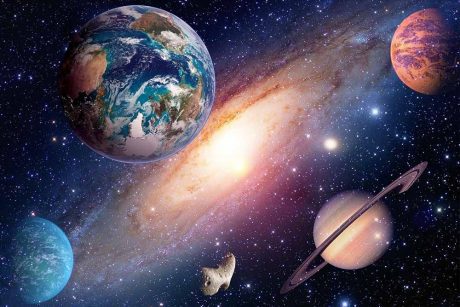


Emerson Kaur
Microsoft Excel training is the perfect solution to streamline your start-up. I gained value.
Jaime Dean
This course taught me some brilliant things to manage my accounts in Excel.
Sammy Booth
I cannot wait to finish this certification and move on to the next course.